Stream with Selenio Flex Tutorial
Power on the the Selenio Flex encoder, and connect to its web interface with the provided IP address.
*The default IP for it is 10.10.10.10
Add your streaming group and select your out profile by click the "Add" button highlighted in the image below and select your preferred streaming profile. Flash/rtmp is recommended for Adobe Flash and Wowza streaming services.
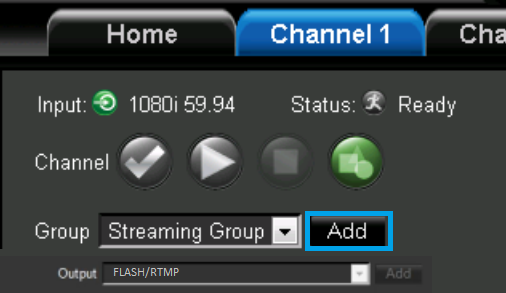
Next we will set up our Server Information.
In the "Server type" please select "Server with Authentication".
Enter your streaming address in the "Server URL" field along with your desired stream name, username and password.
The address should look like so: "rtmp://address.srfms.com:port/live"
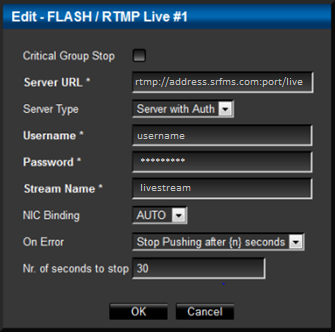
Continue to the Audio and Video bitrate configuration by clicking the "Add" button.
There you will be able to select your desired bitrate, format, frame rate, and sample rate.
Click the "Add" button for video to select your desired input device, and then the same for your preferred audio input.

Once you have added and configured your devices click the "play" button to start your encoding session.
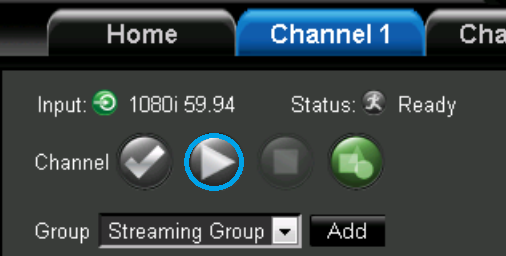
Did you know we sell streaming services?
Our audio and video streaming services come with unlimited connections, unlimited bandwidth, and are backed by our 24/7 expert support staff!