Stream On-Demand with Wowza Tutorial
First you will need an FTP client, we recommend FileZilla FTP client,
Which you can download from here.
After you have downloaded and installed the Filezilla client, connect to your Wowza Account using the credential provided in your Server Room Dashboard.
Copy and paste the stream address, username and password from your Server Room Dashboard, to your FileZilla.
*Do not copy the port number into the Filezilla port slot, your Wowza port is not the the FTP port, leave it blank, the client it will automatically insert the FTP port.
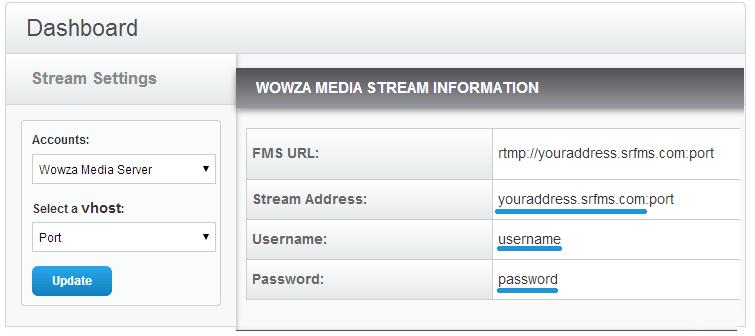
After you have connected to the FTP, navigate to your video files stored on your computer, and simply drag&drop them into the "content" folder.
*The supported Wowza video formats are: .FLV, MP4 (container - .mp4, m4v, .mp4a, .3gp), .mp3
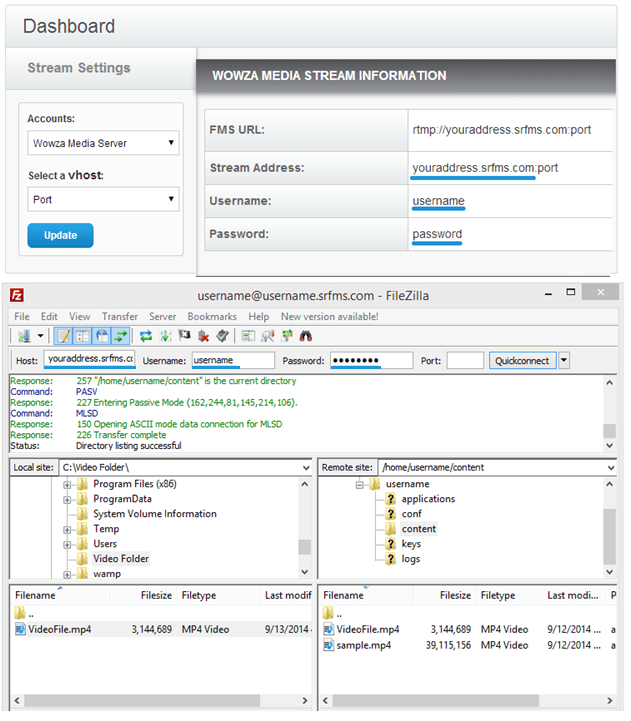
After you have finished upload your video content, go back to your Server Room Dashboard, and from the tabs of your account click on "Player and Encoder"
On this page you can create the player that will appear on your webpage by following these easy steps.
1: Select type "On-demand"
2: The "autostart" function will allow your Video on Demand to plays automatically as soon as someone come to your webpage. (default value is "true")
3: Select your preferred skin that the player will have on your website.
4: Put in the desired filename in this format:"mp4:filename.extension"(ex:mp4:VideoFile.mp4)
5: Click on "Generate"
6: Copy the code below the "Preview" of the player and paste it onto your website.
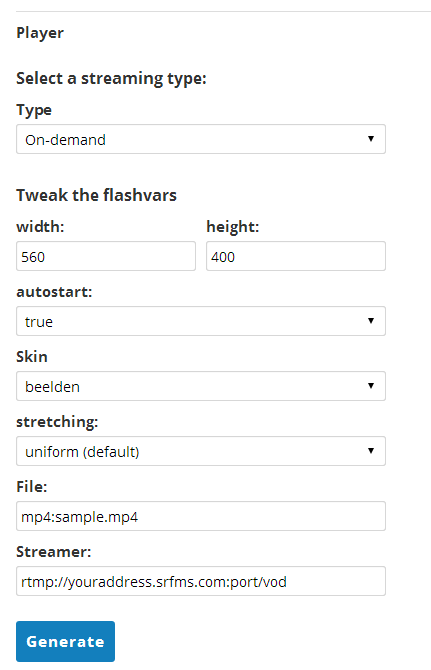
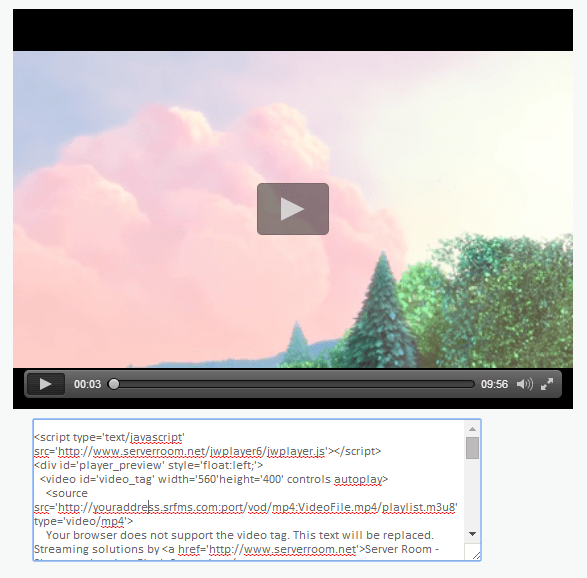
Did you know we sell streaming services?
Our audio and video streaming services come with unlimited connections, unlimited bandwidth, and are backed by our 24/7 expert support staff!